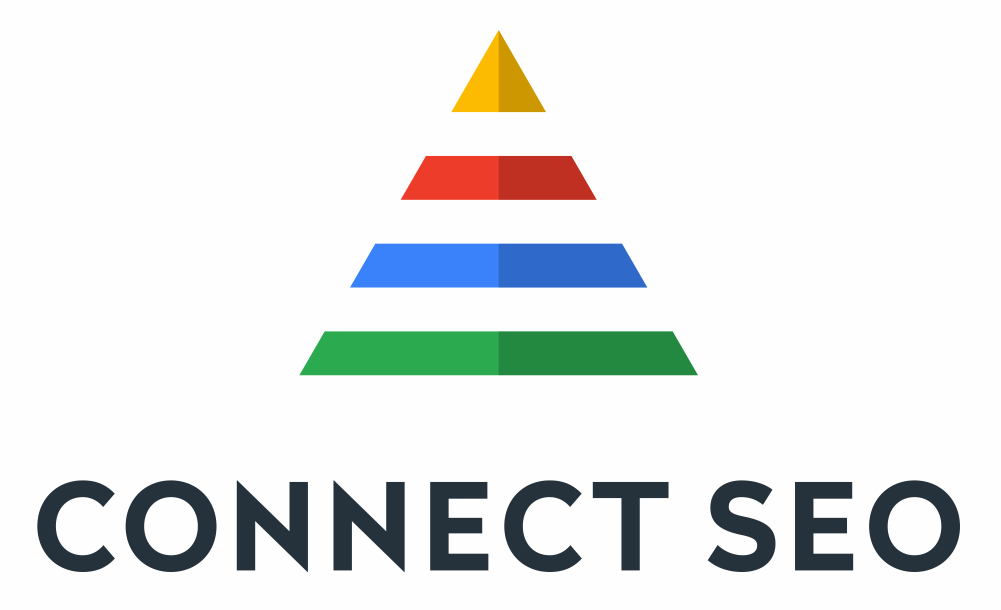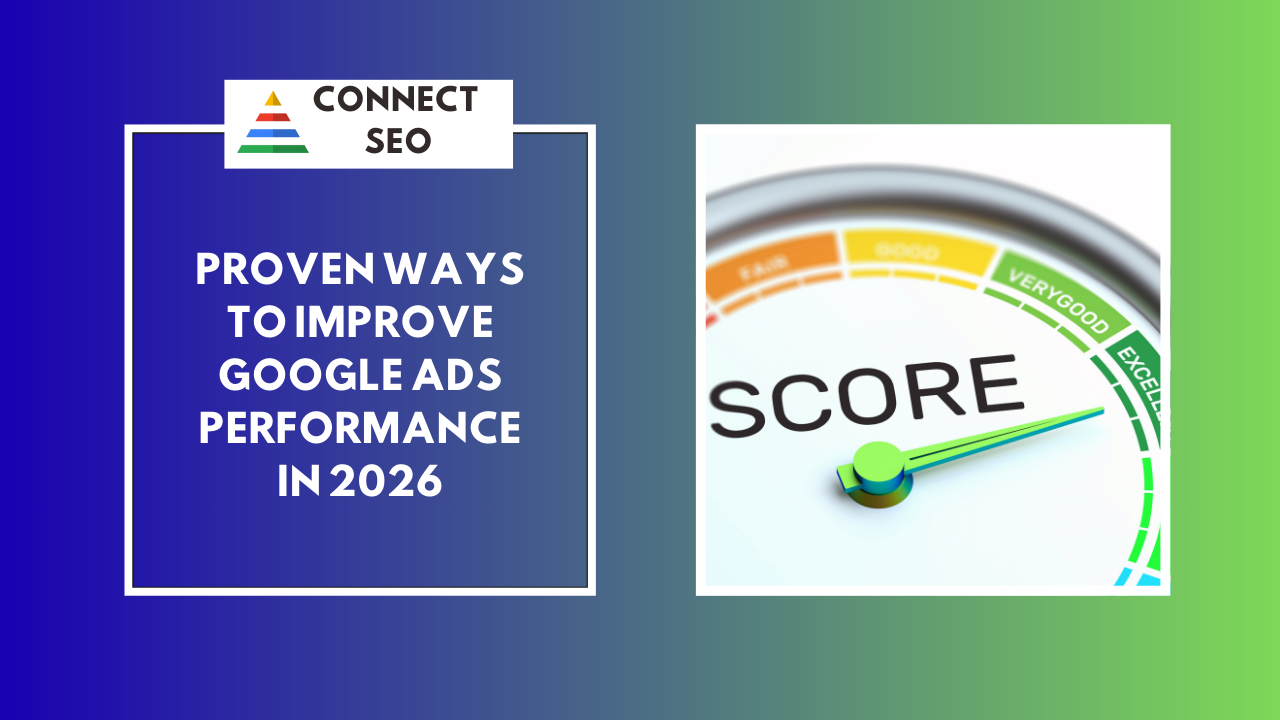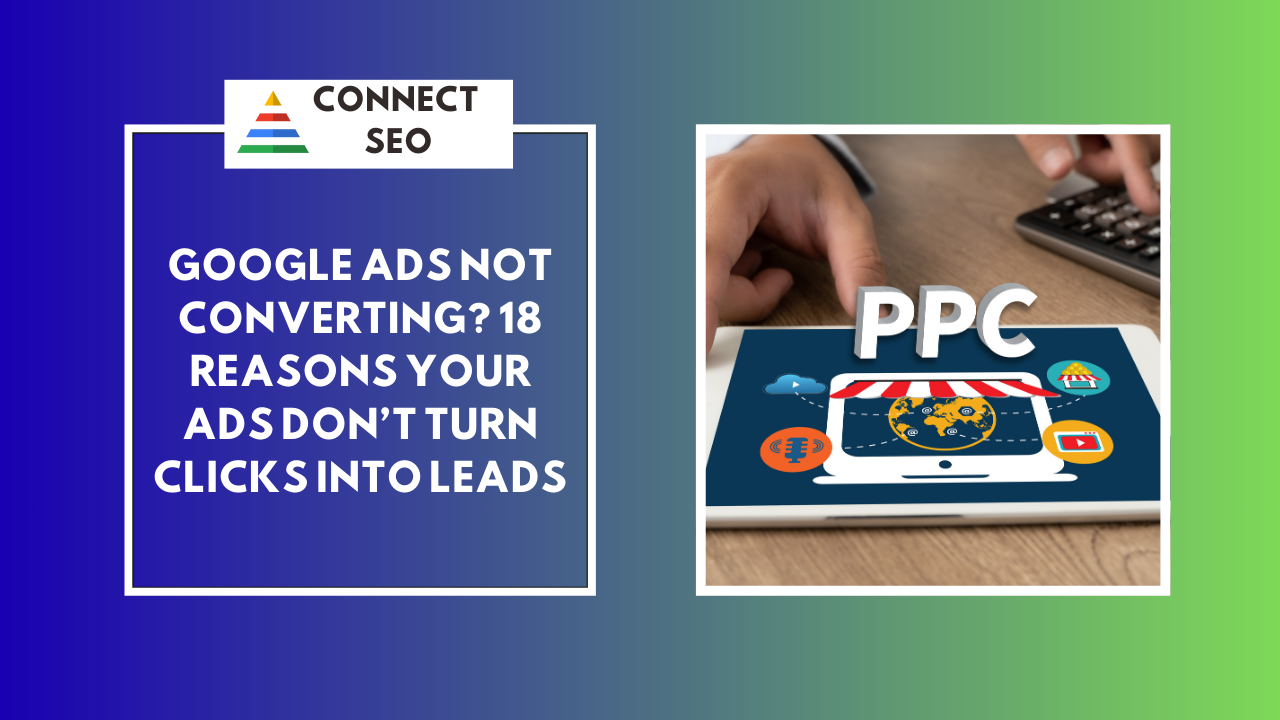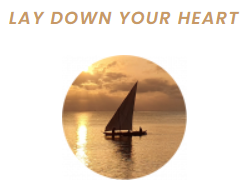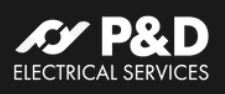Ultimate WordPress Security Guide: Lock Down Your Site
Ultimate WordPress Security Guide: Lock Down Your Site
Table of Contents
- Why WordPress security should be a priority
- Choose secure WordPress hosting
- Keep WordPress core, themes, and plugins updated
- Implement strong access controls
- Install security plugins, backups, and a firewall.
- Disable risky features and harden your site
- Secure Data Connections with SSL
- Perform regular malware scans and clean-ups
- Create an incident response and backup plan
- FAQs – Common WordPress Security Questions
- Final Thoughts
1. Why WordPress security should be a priority
WordPress powers over 43% of all websites globally. With such massive adoption, it's a frequent target for cyberattacks. In fact, Google blacklists over 10,000 websites daily due to malware and phishing. A hacked site can lead to data theft, SEO penalties, loss of revenue, and a damaged reputation.
Whether you're a small business owner or a blogger, your site is valuable. Failing to secure it puts you and your visitors at risk. If you're serious about your digital presence, security isn't optional; it's essential.
2. Choose secure WordPress hosting
Your hosting environment plays a foundational role in site security. Secure hosting providers offer:
- Regular software and server patching.
- Isolation from infected sites (important on shared servers).
- Intrusion detection and DDoS protection.
- Daily automated backups.
- SSL support and one-click installs.
3. Keep WordPress core, themes, and plugins updated
Outdated software is the #1 vulnerability on WordPress sites. Cybercriminals actively scan for known vulnerabilities in plugins, themes, and even the core.
Best Practices:
- Enable automatic updates for minor WordPress core releases.
- Update plugins and themes weekly.
- Remove deactivated or unused plugins/themes.
- Only use trusted themes and plugins from the WordPress repository or premium vendors.
Neglecting updates is like leaving your door unlocked. Even a small, outdated plugin could be the entry point for a major attack.
Pro Tip: Choose managed WordPress hosting. These providers often include built-in security features, server-level caching, and expert support. Some reliable options include SiteGround, Kinsta, and WP Engine.
Contact Us
4. Implement strong access controls
Access control is about who gets into your site and how.
- Use strong passwords: Use complex, unique passwords for every account. Avoid dictionary words or reusing across sites.
- Two-Factor Authentication (2FA): Add an extra layer with apps like Google Authenticator or Authy. Even if passwords are stolen, attackers cannot log in.
- Limit Login Attempts: By default, WordPress allows unlimited login attempts, making it easy for bots to brute-force. Use plugins like Limit Login Attempts Reloaded to block IPs after several failed attempts.
- Avoid using “admin” as a Username: This is the first username bots try. Create a unique admin name and delete the old one.
- Role-Based Access: Assign roles carefully. Not everyone needs admin rights. Use the least privilege principle.
5. Install security plugins, backups, and a firewall
Security Plugins
Security plugins simplify monitoring, scanning, and prevention. Top choices include:
- Wordfence: Firewall, malware scan, login security.
- iThemes Security: 30+ ways to secure your site.
- Sucuri Security: Monitoring, file integrity, post-hack tools.
- MalCare: Real-time malware detection and removal.
Backups
No security setup is complete without backups. Use:
- UpdraftPlus.
- BlogVault.
- Jetpack Backup.
Backups should be:
- Frequent (daily or real-time).
- Offsite (Google Drive, Dropbox, or Amazon S3).
- Easy to restore.
Web Application Firewall (WAF)
WAFs block malicious traffic before it reaches your site. DNS-level WAFs (like Cloudflare) are more effective than plugin-level ones.
6. Disable risky features and harden your site
Disable File Editing
Hackers use the built-in file editor to inject malicious code. Add this line to wp-config.php:
define('DISALLOW_FILE_EDIT', true);
Disable PHP execution in uploads
Add this to your .htaccess inside the /wp-content/uploads/ folder:
<Files *.php>
deny from all
</Files>
Change Database Prefix
Use something like wp8x9_ instead of wp_. This makes it harder for bots to guess your DB structure.
Block Directory Browsing
Prevent hackers from viewing file structures. Add to .htaccess:
Options -Indexes
Disable XML-RPC
Unless you use it (for remote publishing), disable it. Use the "Disable XML-RPC" plugin or block it in .htaccess.
7. Secure Data Connections with SSL
SSL (Secure Sockets Layer) is the technology that encrypts data transferred between your website and your visitors. It is essential for securing sensitive information such as login credentials, payment details, and contact forms.
Why SSL is crucial:
- Data Privacy: Prevents man-in-the-middle (MITM) attacks and eavesdropping.
- Search Engine Rankings: Google gives preference to HTTPS websites.
- User Trust: Browsers show a padlock icon and a “Secure” message on SSL-protected sites.
- Compliance: Required for sites that handle personal data under laws like GDPR.
How to Get SSL:
- Many hosts offer free SSL via Let’s Encrypt.
- For eCommerce or advanced sites, consider premium SSL certificates for extended validation.
After installation, ensure WordPress and your database are configured to use HTTPS by updating:
- WordPress Address (URL).
- Site Address (URL).
- Redirect all HTTP to HTTPS in your .htaccess file.
8. Perform regular malware scans and clean-ups
Even with robust security, it is essential to regularly scan your WordPress site for malware and vulnerabilities.
Top Scanning Tools:
- Wordfence Security Scanner.
- MalCare.
- Sucuri SiteCheck.
- Jetpack Scan (paid).
What They Detect:
- Malicious code injections.
- File changes and back doors.
- Suspicious user activity.
- Spam or phishing pages.
Signs of infection:
- Slow performance or unexpected downtime.
- Unknown admin users.
- Suspicious redirects or pop-ups.
- Decreased search rankings (Google blacklisting).
What to Do If Hacked:
- Backup your site immediately (infected version).
- Take it offline or put it into maintenance mode.
- Run a full scan to locate the issue.
- Restore a clean backup or remove malware manually.
- Change all users' passwords.
- Notify your web host and check for additional server-level clean-up.
- Submit a reconsideration request to Google if you are blacklisted.
9. Create an Incident Response and Backup Plan
Even the most secure WordPress sites aren’t 100% immune to attacks. Having a WordPress Incident Response Plan is critical for quick recovery.
Key elements to include:
- Backup Strategy
- Use plugins like UpdraftPlus, VaultPress, or BlogVault.
- Store backups off-site (Dropbox, Google Drive, AWS).
- Keep daily, weekly, and monthly backup versions.
- Recovery Tools
- Security plugins with restore functionality.
- FTP/SFTP access.
- Clean installation files.
- Emergency Contacts
- Hosting support.
- Your developer or agency (like Connect SEO).
- Security response tools (e.g., Sucuri’s emergency cleanup).
- Plan Regular Testing
- Simulate a security breach.
- Verify how quickly and efficiently you can recover.
- Update your documentation and processes accordingly.
10. FAQs – Common WordPress Security Questions
Q1: What is the most common way WordPress sites get hacked? A: The majority of breaches occur due to outdated plugins, weak passwords, and poor hosting security.
Q2: Should I use security plugins if my hosting provider offers protection? A: Yes. Hosting security protects the server, while plugins protect the application layer of your website.
Q3: Can I rely solely on automatic updates? A: No. While helpful, they can occasionally break things. Always monitor your site post-update and create backups beforehand.
Q4: How do I know if a plugin is safe to install? A: Check:
- Last updated date.
- Number of active installations.
- Ratings and reviews.
- Developer reputation.
Q5: Is a firewall plugin enough? A: It helps, but use it with other measures like SSL, backups, and 2FA for full protection.
11. Final Thoughts
Securing a WordPress website is not just for large corporations, every business, blogger, and service provider should treat it as a top priority. A secure site protects your data, your visitors, and your online reputation.
With cyber threats evolving daily, your best defence is to stay proactive. From selecting secure hosting to implementing SSL, firewalls, backups, and recovery plans, each step in this guide helps you build a solid and resilient digital presence.
If managing all of this feels overwhelming, you’re not alone.
Connect SEO
helps businesses of all sizes to maintain their WordPress sites' security, speed, and future-proofing.